Add a calendar
In Jarvis, you can create several calendars. The calendarscan be shared(or not) with one or more other users of the firm.
NB: This calendar will not be synchronized to your personal calendar. If you want your new calendar to be synchronized with that of your email address, you should create it from your mail server or associate it with your email (Example: ICal) and then to itsync on Jarvis.
To create a new schedule:
- Go to the tabCalendar
- Click onAdd a calendar
- Customize your calendar:
- Give a name to the calendar
- Choose a color
- Add the users you want to share this calendar with otherwise leave the field empty
- Click onRegister
Find the calendar in the list of your calendars:
I'll be back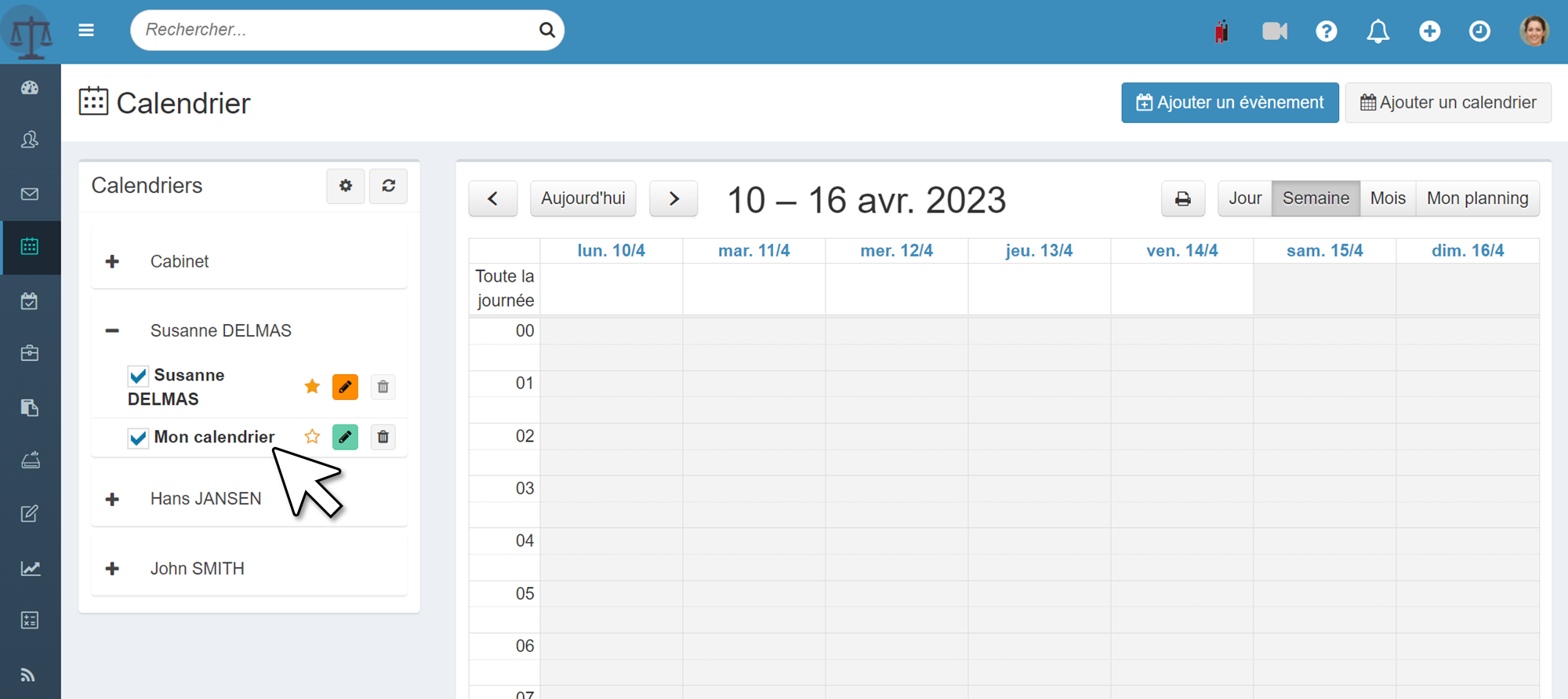
Related Articles
Presentation of the calendar
Thanks to the Jarvis calendar, you can: manage one or more personal and/or professional calendars share your calendars with the speakers of your choice To access your calendars, click the calendar button without the left sidebar: The calendar ...Delete a calendar
In Jarvis, you can delete calendars thatyou have created. However, you cannot permanently delete: the schedule attached to your Jarvis account the calendar of other stakeholders(you can hide them for more readability of your calendars) To delete a ...Edit a calendar
At any time you can change the calendars you have created to rename it, choose its color or share it with other members of your company: See you on thepage Calendarin Jarvis Click on the color button with a pictogram of pencil next to the calendar ...Share your calendar with other users
When youadd a calendarorchange a calendarin Jarvis, you have the opportunity to share it with other members of your company. Open the model for creating/modify a calendar In the field "Shared with" Select the users you want to share your calendar ...Customize your types of appointments by color
You can customize theagendasby assigning one color per event. It is possible to create as many (personal) calendars as you want. That's why if you want to highlight your events by color, you can create as many calendars as you have different events. ...