Share a link Jarvis Connect
- Creating a new video conference with Jarvis Connect (see articleCreating a new video conference with Jarvis Connect)
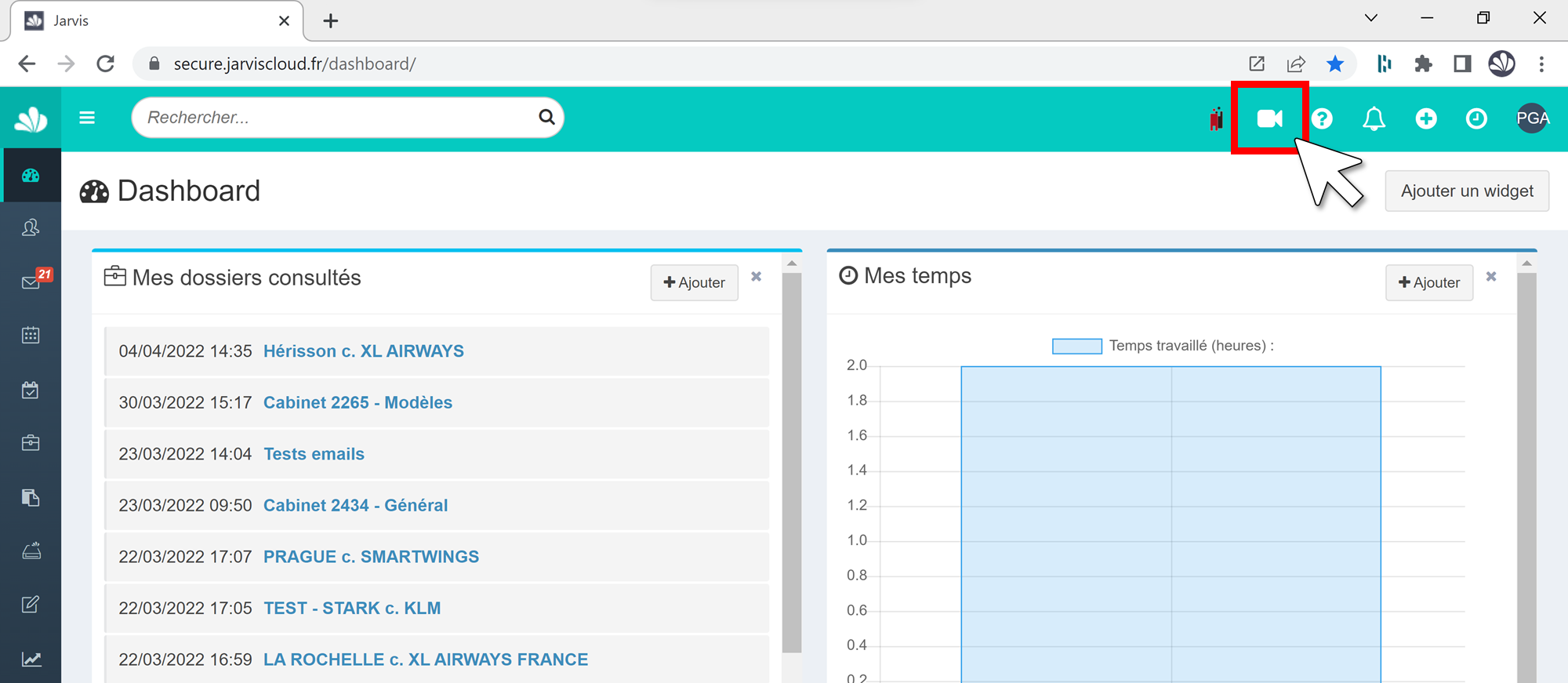
- Copy the web address of the Jarvis Connect page that opened (see articleRecover the web address of a website)
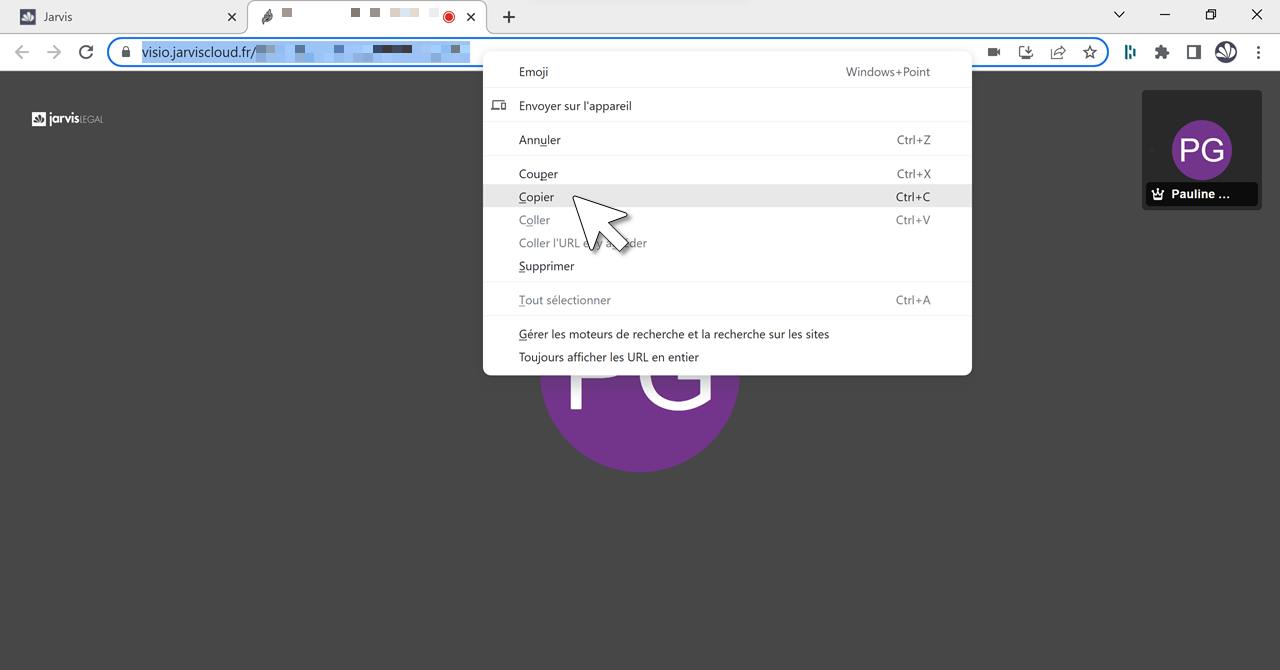
- Send this web address to the person or people who need to join you on the video conference, for example by pasting it in an email for example
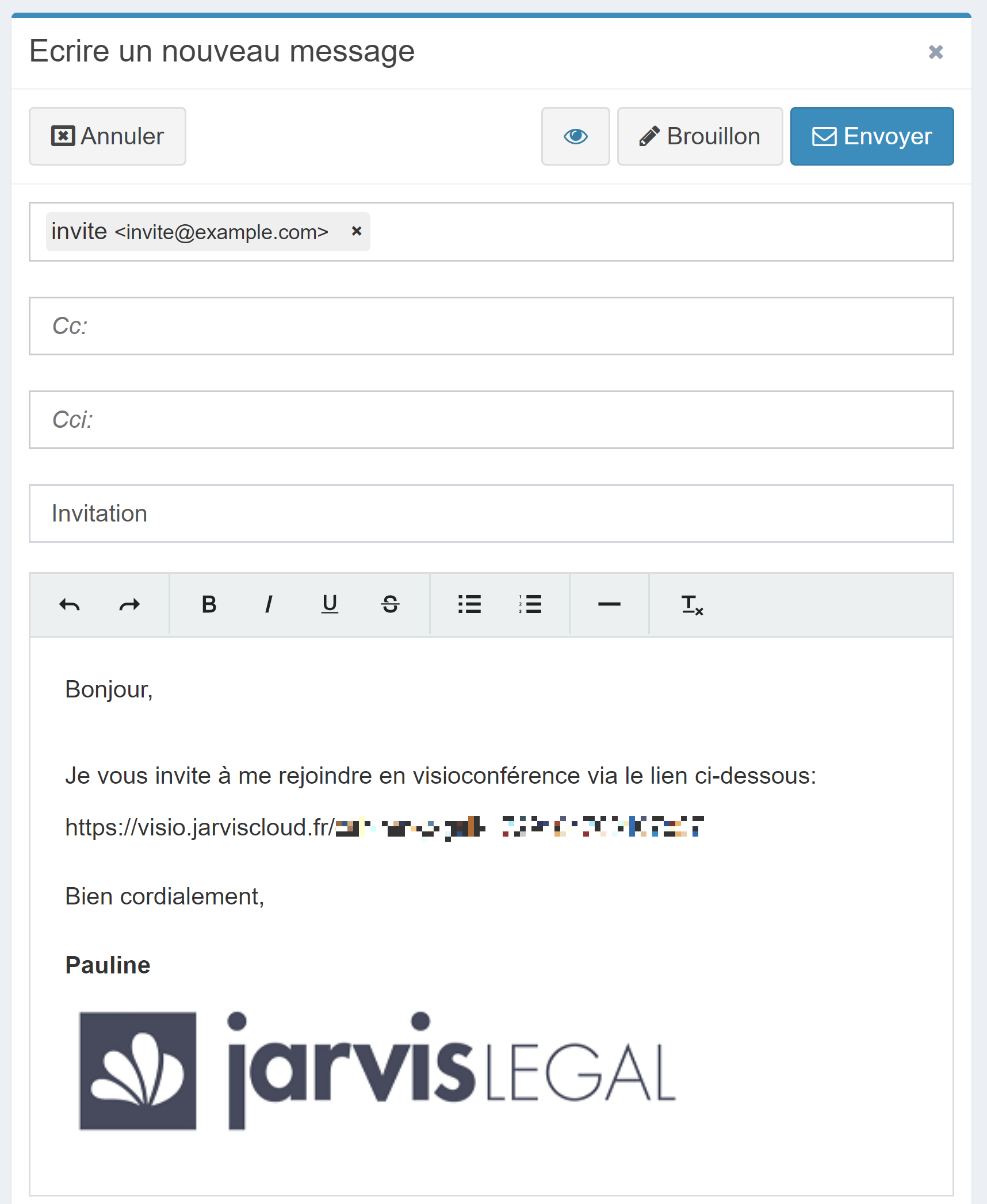
 Note: The web address is permanently valid. This allows you to create a video conference in advance with Jarvis Connect in preparation for one or more future meetings: participants will only have to click on the web address you sent them on D-Day to join the meeting.
Note: The web address is permanently valid. This allows you to create a video conference in advance with Jarvis Connect in preparation for one or more future meetings: participants will only have to click on the web address you sent them on D-Day to join the meeting.
Related Articles
Allow microphone and camra on Jarvis Connect
When you first use Jarvis Connect, or after cleaning your computer, your Internet browser may ask you to allow the use of your microphone and camra. You will see the following message appear: To allow JarvisConnect to use your microphone and camra - ...
Creating a new video conference with Jarvis Connect
The Jarvis Connect feature is a module available only for accounts that have subscribed to it. For more information contact theCommercial Service. To access Jarvis Connect, the videoconference by Jarvis Legal: Click on the camra-shaped icon that ...
 Note: The web address is permanently valid. This allows you to create a video conference in advance with Jarvis Connect in preparation for one or more future meetings: participants will only have to click on the web address you sent them on D-Day to join the meeting.
Note: The web address is permanently valid. This allows you to create a video conference in advance with Jarvis Connect in preparation for one or more future meetings: participants will only have to click on the web address you sent them on D-Day to join the meeting.