Set up web application on Android from Chrome
You'll find below how you can access all Jarvis Legal features on an Android mobile device from Chrome.
1. 1. Connect to the Jarvis web app from Chrome:
- Open Chrome
- Type in the URL: https://secure.jarviscloud.com
- Enter your credentials
- Click on Sign in
- You are now connected to the web application
2. Connect JarvisDrive from the web app
If you want to access your documents from the web app, log into your JarvisDrive:
- Click on the menu icon on the top left corner
- Click on JarvisDrive
- Enter your JarvisDrive credentials (learn more about how to retrieve them here)
- Click on Log in
- Your folders appear
3. Create a shortcut on the home screen
- Go to the Dashboard menu (or any another page of Jarvis you'd like to access via the shortcut)
- In the top right corner of your Chrome page, click on the menu button with the three small dots
I'll be back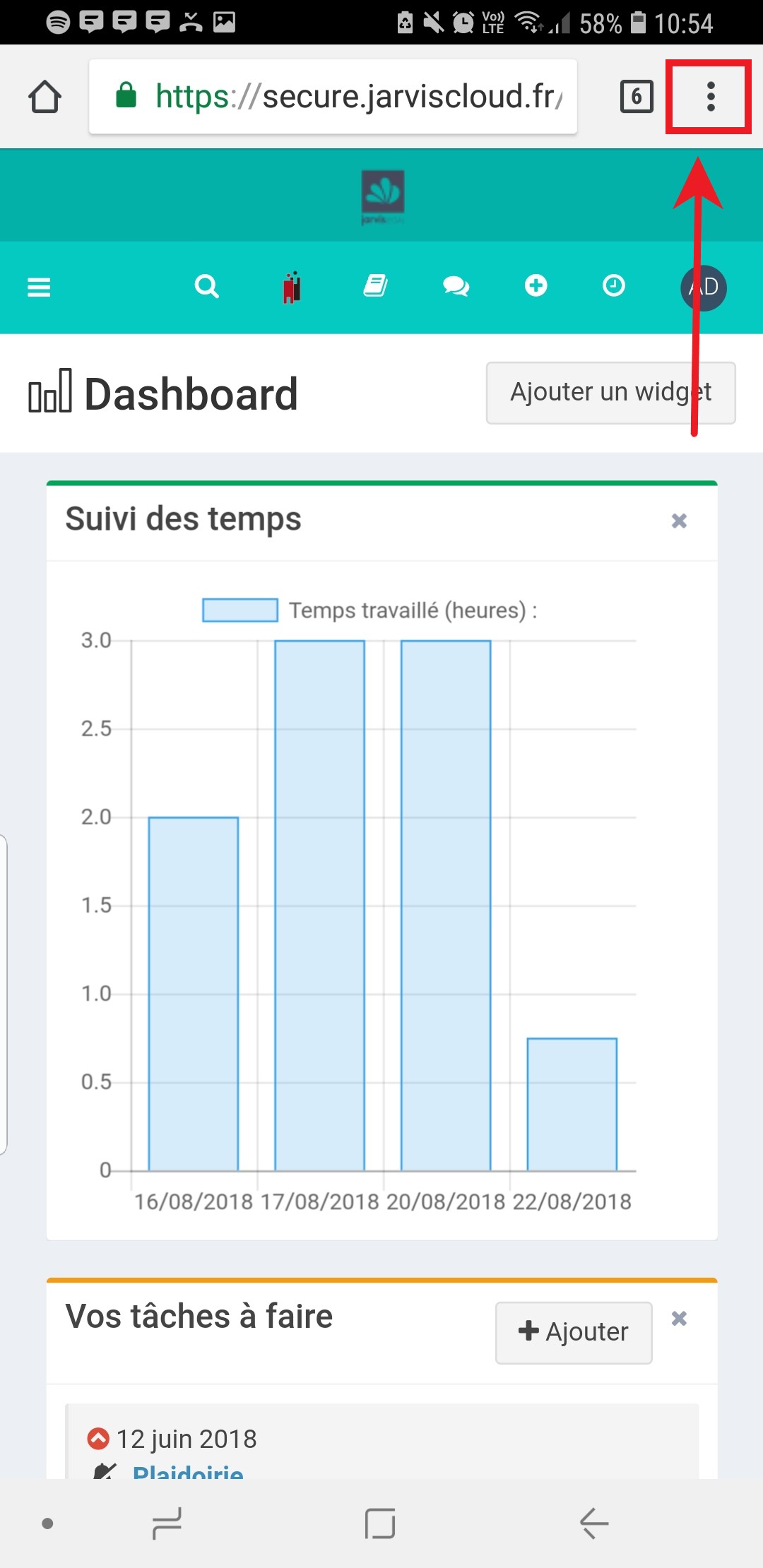
- Click on Add to the home screen
- Click on Add
- The shortcut is on your screen
4. What is the difference between web application and JarvisBox on mobile?
The web application allows you to access all Jarvis features. In other words, by installing it, you can enter activities via your mobile, consult your cases,...
The JarvisBox app you can download from the Play Store, only allows you to manage your documents. Thanks to it, you can attach documents to your emails or download email attachments directly in the drive.
Related Articles
Set up OneDrive
Important-This article is about the owners of the new JarvisDrive module: the "JarvisDrive 365". For more information about this module visit ourwebsiteor make an appointment with thecommercial service. Requirements 1. If you don't have it, download ...Set up the webapplication on iPhone or iPad from Safari
You'll fin below how to access all Jarvis Legal features on an Apple mobile device from Safari. 1. 1. Connect to the Jarvis web app from Safari: Open Safari Type in the URL: https://secure.jarviscloud.com Enter your credentials Click on Sign in You ...Set up task preferences
In the Settings, in the Tasks page, you can: Activate/Deactivate the display of a window with your task for the day whenever you log into Jarvis Set up a default sharing option for your tasks Allow or not to see all the tasks created, even if they ...Set two-factor authentication for Jarvis Drive 365
Once logged into the new JarvisDrive, you will be asked to set a two-factor authentication via the Microsoft Authentifcator app. Note that you can choose another authentication mode. To set two-factor authentication: Click on the button Next on the ...Install JarvisBox on Android
The JarvisBox is available on your mobile. Installing this application will allow you to perform many actions such as: View your documents at any time from a mobile Save email attachement in the drive Import photos or images Share documents To ...