Add comments in OnlyOffice
You have the opportunity to comment on an open document in OnlyOffice. Other members of your Corporation with access to this paper will also be able to view your comments.
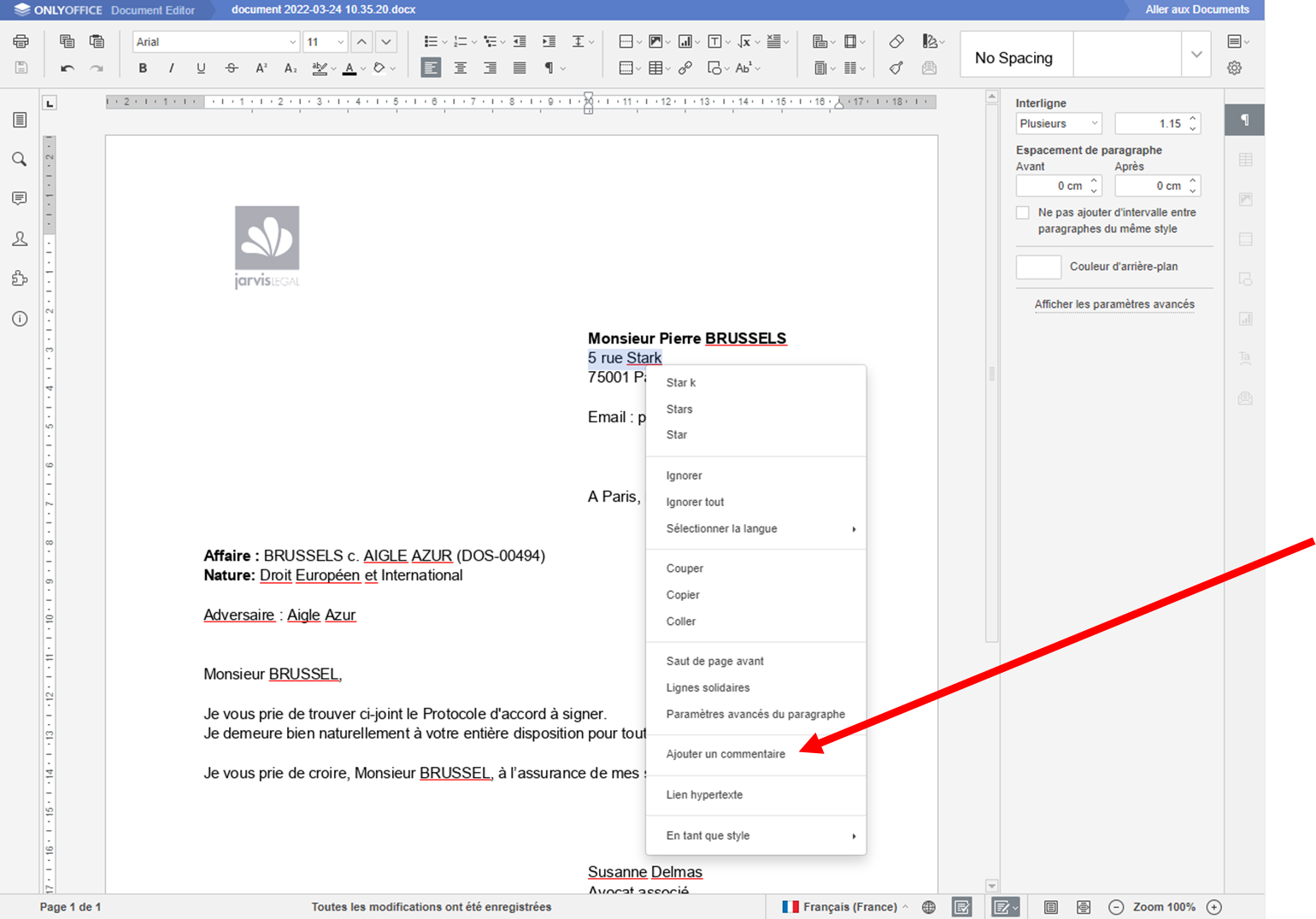
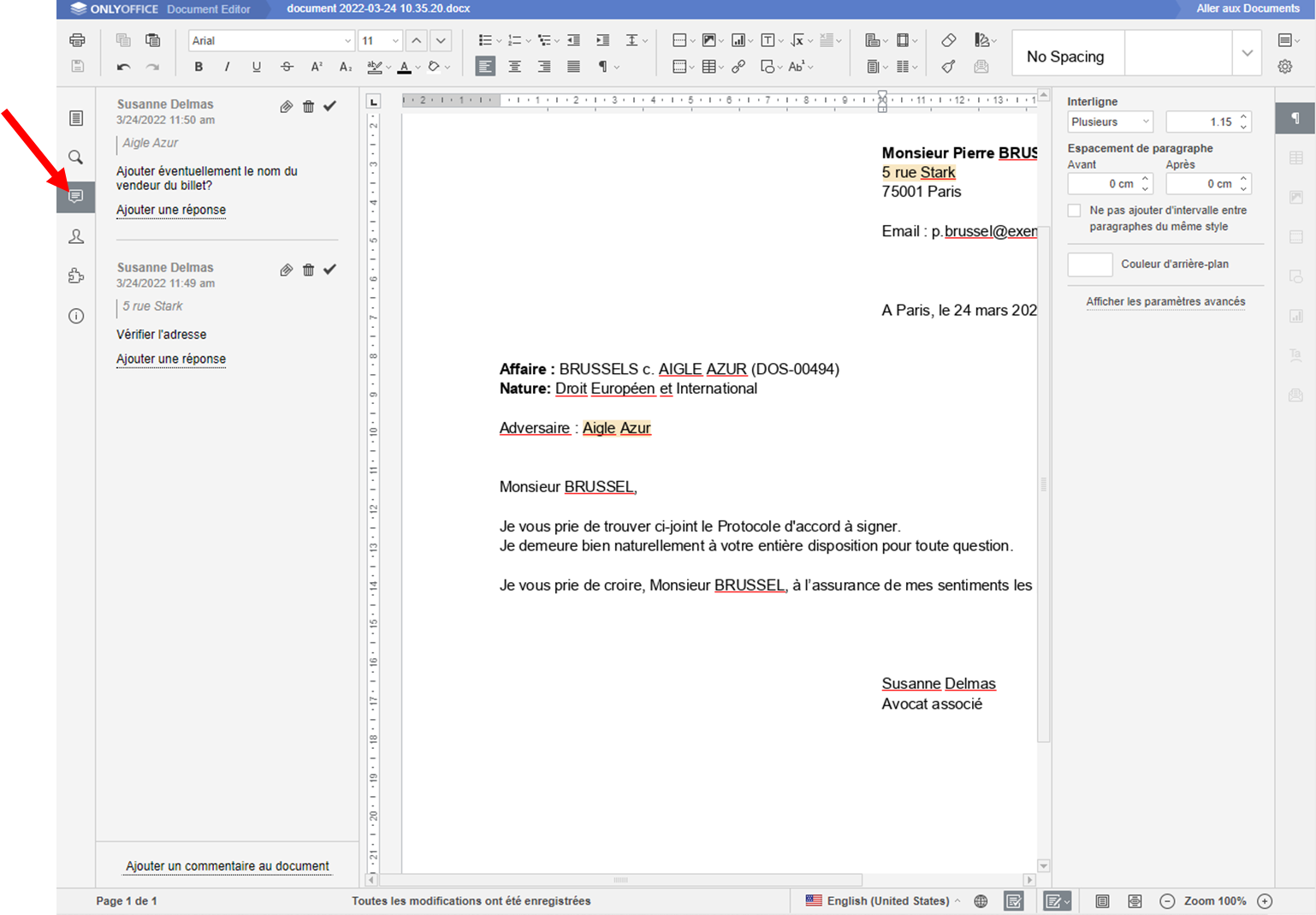
To get started, open the document you want to comment in OnlyOffice. Select the text to comment and right-click on the election to see the options available. Then select the "Add Comment" entry from the menu that appears.
Note that you can consult the list of all comments by clicking on the icon that appears in the left sidebar of OnlyOffice.
that appears in the left sidebar of OnlyOffice.
Related Articles
Enable Change Tracking in OnlyOffice
When multiple Jarvis Legal users work on the same file in OnlyOffice, you can enable the feature to track changes made by each other (review feature). To start, open the document in OnlyOffice. Then, to activate the revision function, click on the ...Convert OnlyOffice document to PDF
You have the option to save an open file in OnlyOffice in several formats, including PDF. To do this start by opening your file. This makes click on the "Files" icon that appears in the left sidebar of the document (or simultaneously press the Alt + ...Add directories or subdirectories in JarvisDrive (Nextcloud)
TheJarvisDriveallows you to add 2 types of directories: so-called directoriesunique, i.e. directories that will be created one by one in the files you want of the so-calledrecurring, i.e. directories that will automatically create as soon as you open ...Add elements to JarvisDrive or JarvisBox (Nextcloud)
To add statements (documents/directories/files) on theJarvisDrive, you can: Import items from your computer Create new elements directly from JarvisDrive Manage medium-sized documentsby documentary merger from a File or from a customer record Please ...Add a user to the Microsoft 365 account
Attention: To perform this operation you must log in to Microsoft with an administrator account Go to the Microsoft 365 admin center (admin.microsoft.com) In the menu on the left clickUsersthenActive users Click onAdd a user Fill in user information ...